A
Power BI Report is a multi-perspective view into a dataset, with visualisations that represent different findings and insights from that dataset. The report is highly interactive and highly customisation and the visualisations update as the underlying data changes.
How to configure Power BI Reports
Drag and drop the Power BI Report widget to your page. Click on the edit button to open the widget designer.
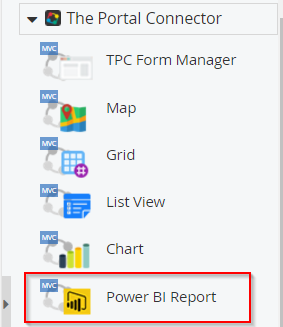
There are two types of reports that can be embedded using Power BI Report widget.
- Power BI Embedded Reports
- Power BI Reports
Select the type of the report that needs to be displayed on the page.
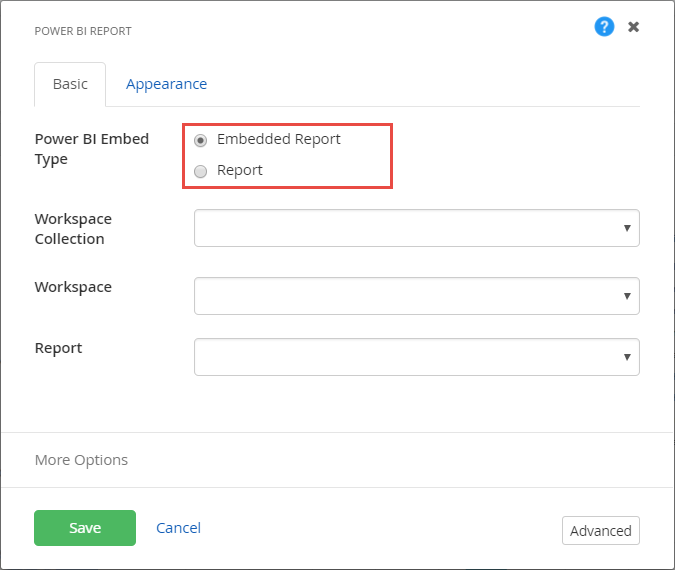
Based on the selection provide related details to configure them.
Configure Power BI Embedded Reports
In order to configure Power BI Embedded Report, first create Workspace Collection in the Portal Connector.
- Navigate to the Sitefinity backend
-
Open Administration > Settings > Advanced.
- PortalConnectorMvc > PowerBI > Workspace Collections.
- Click on Create new. Provide the work space collection name and Access key details.
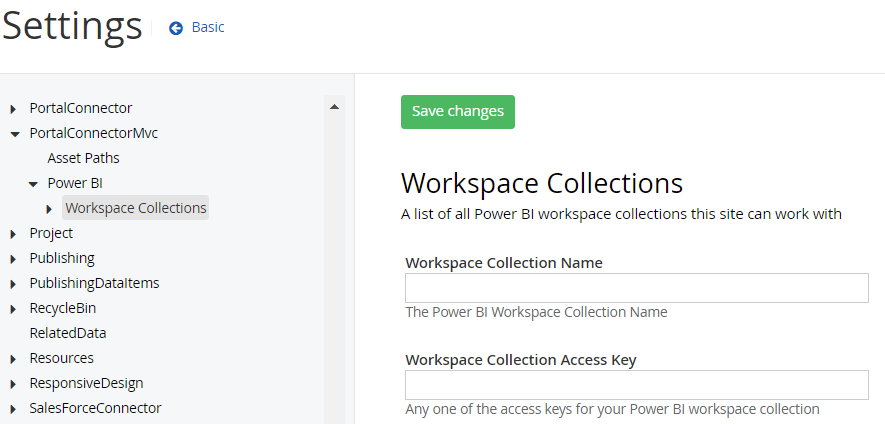
To know the Workspace Collection Name and Access key details, login to Power BI Embedded for the details.
Select the ‘Overview’ tab to view the Workspace Collection Name.
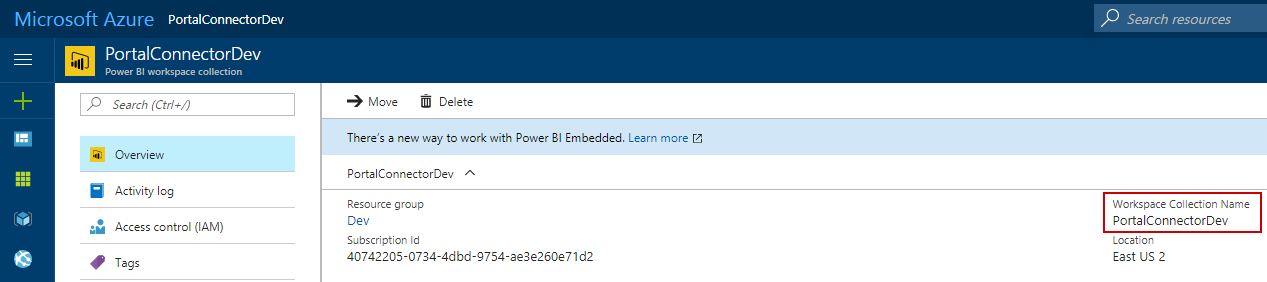
Click on ‘Access key’ under the general section, to view the keys.
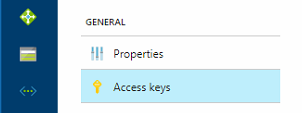
There will be two keys available, you may choose any one key.

Enter the Work space Collection details in Power BI Report widget designer and click Save.
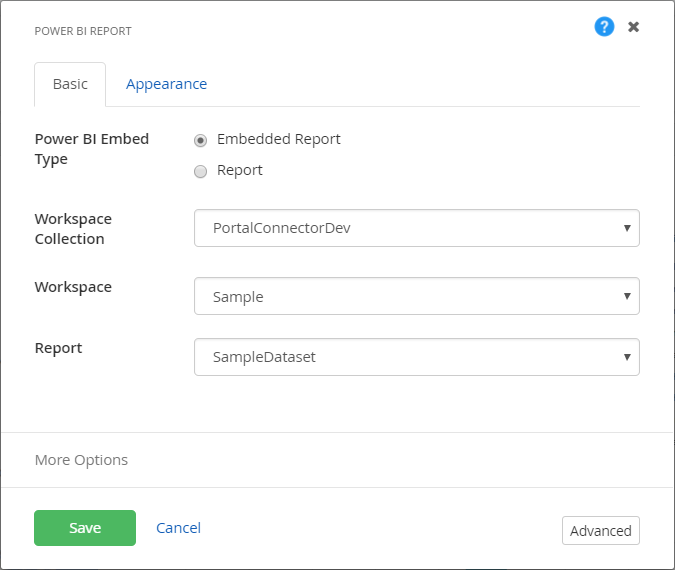
Configure Power BI Reports
In order to configure Power BI Reports, you will need the report URL. Login to Power BI and access Reports under My Workspace tab.
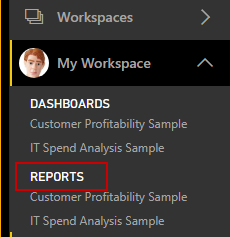
On a report in your workspace that you can edit, select
File > Publish to web.
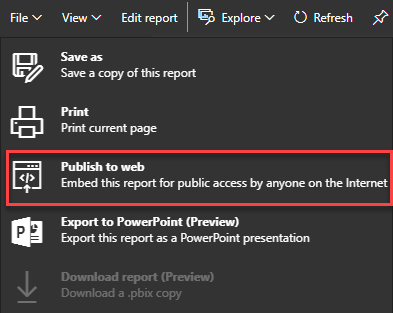
A dialog appears that provides a link that can be sent in email, embedded in code (such as an iFrame).
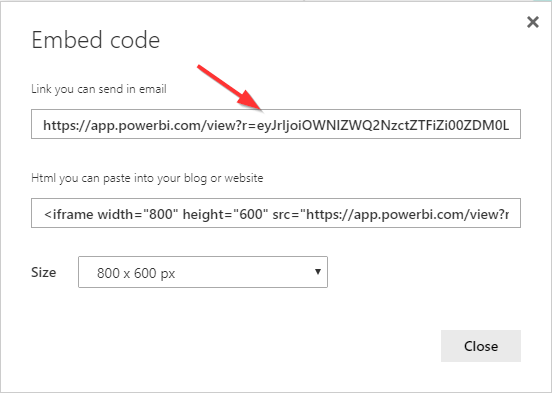
Copy and paste link in the Embed URL field on the widget designer. Click Save.
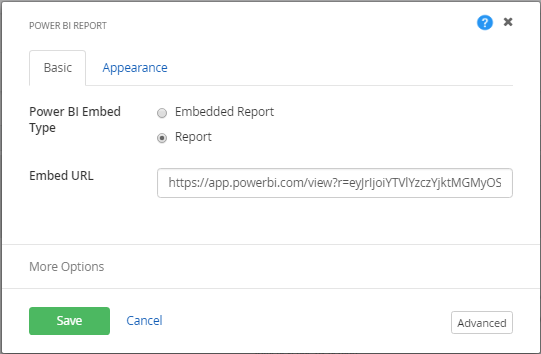
Now you will have you page display Power BI reports .