Licensing
This section will show you how to apply your new license to your upgraded Portal Connector installation. For more information on licensing please contact sales at info@crmportalconnector.com
You can read The Portal Connector End-User License Agreement here: https://www.crmportalconnector.com/license/eula.pdf
- Navigate to the license keys page on The Portal Connector web portal found here.
- Select View Keys next to the portal where you wish to install the license.
- On the next page, click View on the appropriate TPC version for your installation.
- Copy the contents of the License Key in the text box to your clipboard.
- Log in to the Sitefinity backend of your portal.
- Under the Administration menu, select Portal Connector Licensing.
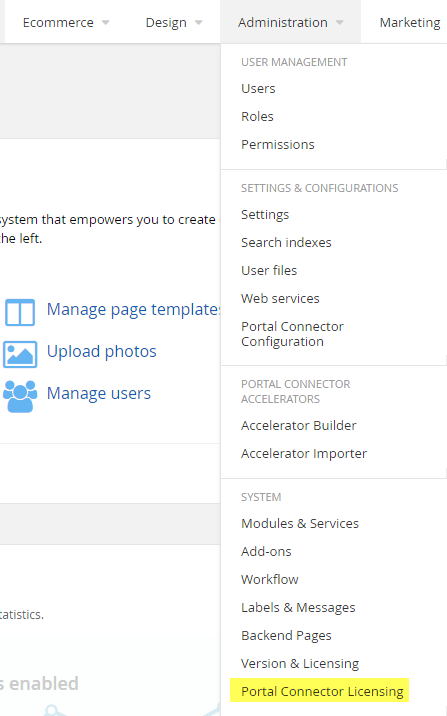
- Paste the license key from your clipboard into to the license text area.
- Click Update License.
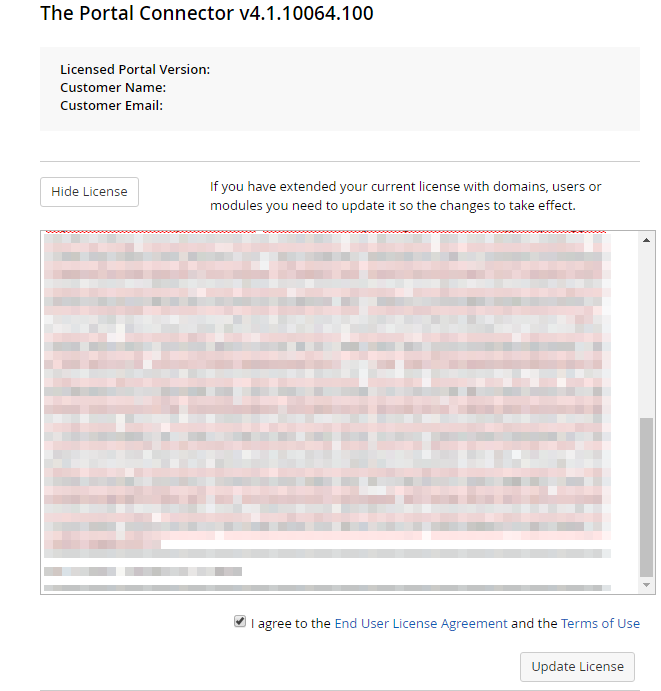
- If the correct license was copied, the Portal Connector will be licensed with a valid license