Add Web Security - Trusted Sources
NOTE: For versions of Sitefinity without the
Web Security Module, please follow the instructions provided
here for configuring predefined security policies and HTTP response headers.
- In the Sitefinity Dashboard, navigate to Administration > Settings > Web Security, then click Edit next to "Content-Security-Policy" on the right-hand side of the page.
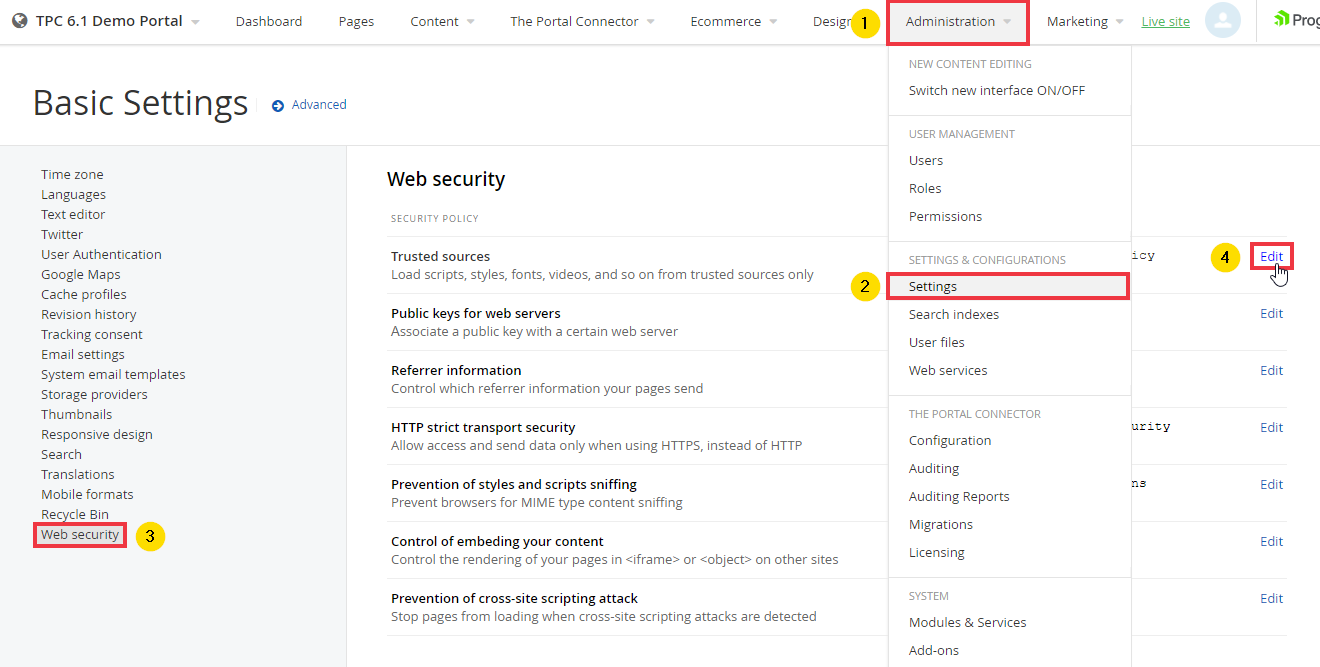
- Under Scripts, add the following URLs:
https://code.jquery.com
https://kendo.cdn.telerik.com
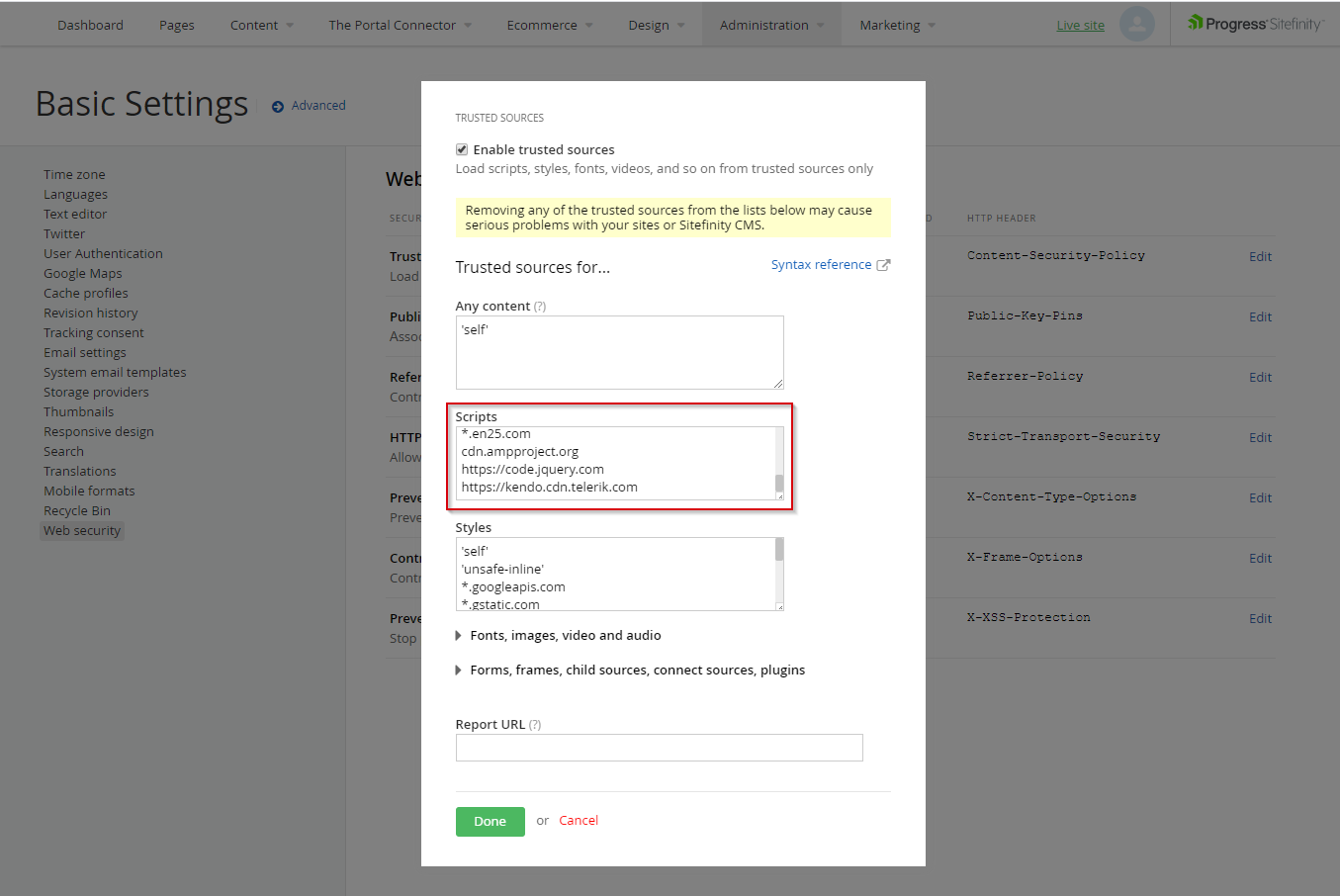
- Expand the Fonts, images, video and audio section.
Under Images, add the following URLs:
*.tile.openstreetmap.org
https://kendo.cdn.telerik.com
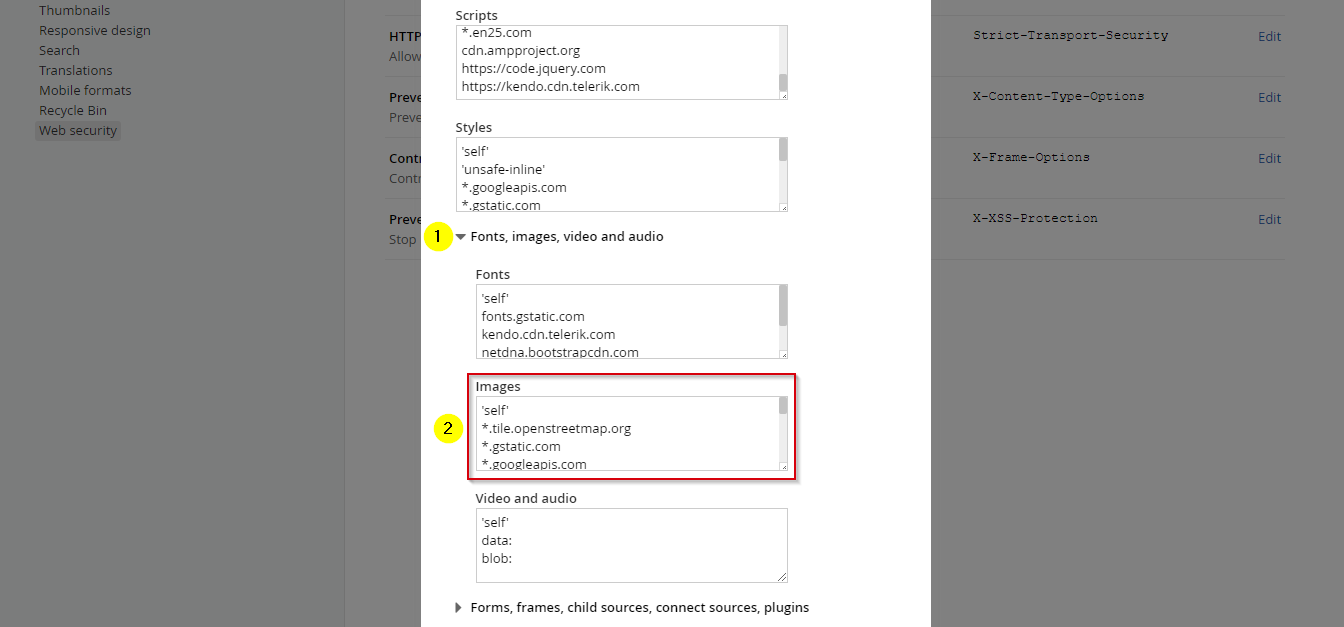
- Expand the Forms, frames, child sources, connect sources, plugins section.
Under Frames, add the following (assuming you have Power BI integrated):
blob
https://app.powerbi.com
'self'
https://www.google.com/
Under Child sources, add the following:
blob
https://app.powerbi.com
'self'
https://www.google.com/
Under Connect sources, add the following URLs:
https://kendo.cdn.telerik.com
https://netdna.bootstrapcdn.com
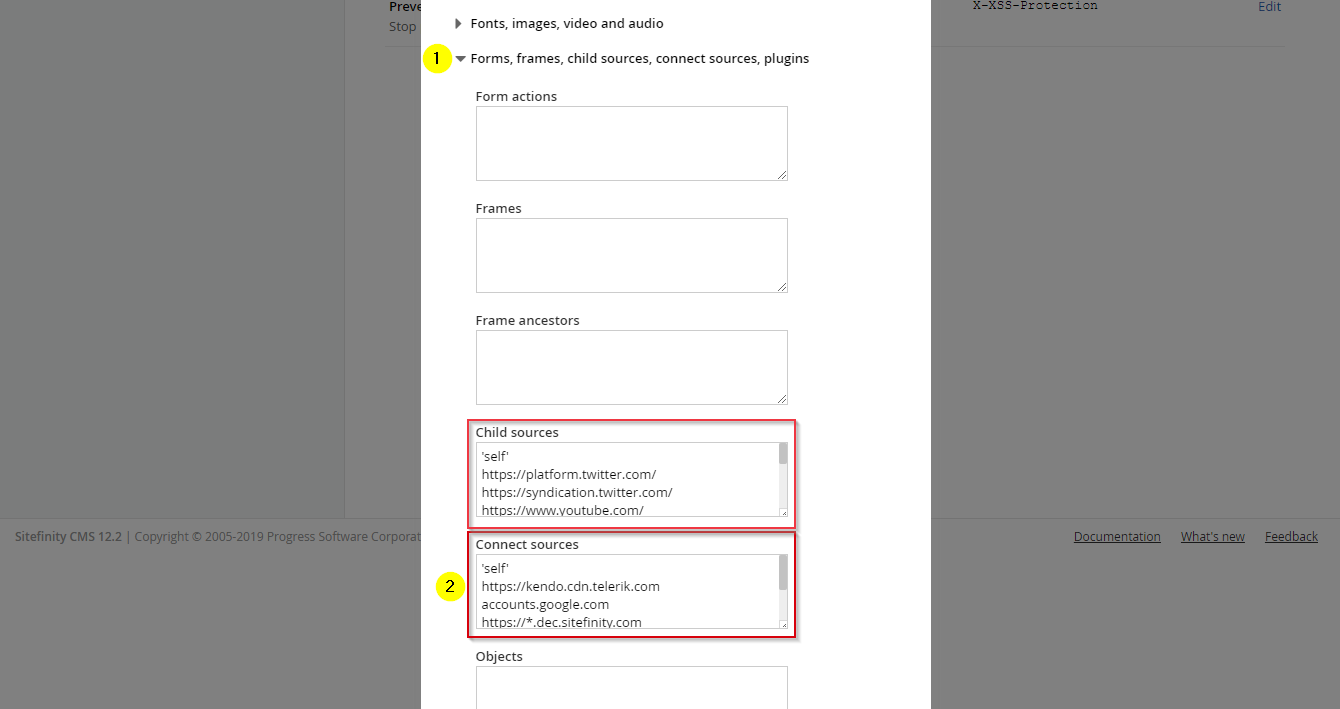
- Click on the Done button. The settings have been updated.