-
1. Prerequisites
-
2. Preparing for Upgrade
-
3. Installation
- 4. Licensing
- 5. Updating Dynamics CRM Solution
- 6. Configuration
- 7. Additional Steps
Prerequisites
- Sitefinity 13.0.7300 and above installed
- The Portal Connector 5.3 successfully installed on the Sitefinity site
- A Portal Connector license applicable for the version you are upgrading to
- Visual Studio 2017 or greater
Preparing for Upgrade
- We recommend that you take a backup of all the website files and a backup of the database (Refer to this article regarding how create a database backup).
- Identify the Sitefinity version of the target site. To do this, navigate to the Sitefinity backend, select Administration and then Version & Licensing.
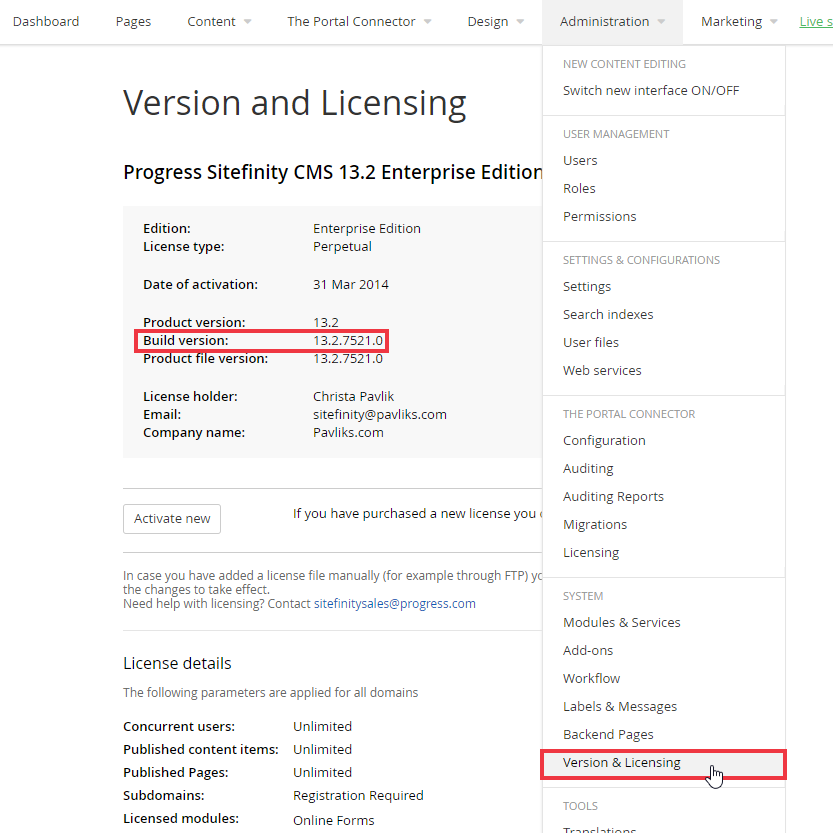
- In Visual Studio, Navigate to Tools -> NuGet Package Manager -> Package Manager Settings. Click on the + icon in package sources and add the name and Source of NuGet packages.
- Name: The Portal Connector
Source: https://nuget.portalconnector.com/index.json
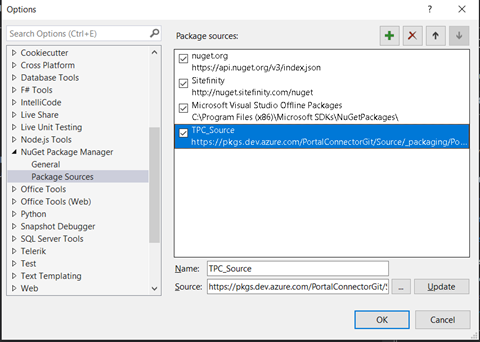
-
Click OK and it will add the TPC NuGet Package feed to your Visual Studio.
Installation
- In the Solution Explorer in Visual Studio on the right-hand side, right-click References and then click Manage NuGet Packages…
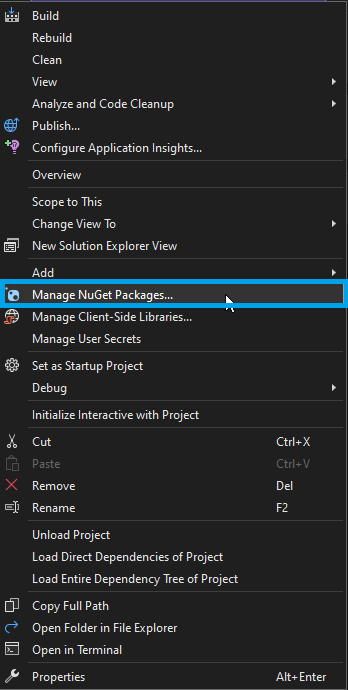
- In the NuGet Package Manager select the package source The Portal Connector set in step 4 of Preparing for Upgrade.

- If you want to upgrade the Sitefinity version of your project, upgrade the Sitefinity.All NuGet package now.
- Find the PortalConnector.All package that matches your current TPC and Sitefinity version and click the Install/Update button. If you are developing against a class library rather than a Sitefinity site, you can install the PortalConnector.Core package.

The Portal Connector package versions follow a standard convention. We can look at the following example to understand that convention.
Example: PortalConnector.All - 6.2.130.101
6.2 – This indicates that the package is for The Portal Connector version 6.2.
130 – This indicates that the package is for Sitefinity 13.0 (Any patch version).
101 – This indicates that the package is Revision 101.
- In order to utilize the latest Razor templating features, The Portal Connector utilizes the package Microsoft.CodeDom.Providers.DotNetCompilerPlatform. This package should modify the web.config when it is installed with the product, although in some cases the web.config will not be modified. Verify that the following code has been added within the configuration element of the web.config, or add it manually.
<system.codedom>
<compilers>
<compiler language="c#;cs;csharp" extension=".cs" type="Microsoft.CodeDom.Providers.DotNetCompilerPlatform.CSharpCodeProvider, Microsoft.CodeDom.Providers.DotNetCompilerPlatform, Version=2.0.1.0, Culture=neutral, PublicKeyToken=31bf3856ad364e35" warningLevel="4" compilerOptions="/langversion:default /nowarn:1659;1699;1701" />
<compiler language="vb;vbs;visualbasic;vbscript" extension=".vb" type="Microsoft.CodeDom.Providers.DotNetCompilerPlatform.VBCodeProvider, Microsoft.CodeDom.Providers.DotNetCompilerPlatform, Version=2.0.1.0, Culture=neutral, PublicKeyToken=31bf3856ad364e35" warningLevel="4" compilerOptions="/langversion:default /nowarn:41008 /define:_MYTYPE=\"Web\" /optionInfer+" />
</compilers>
</system.codedom>
- Once the package has been installed to your Sitefinity project, Rebuild your solution in Visual Studio. The project should be ready to run!
Licensing
This section will show you how to apply your new license to your upgraded Portal Connector installation. For more information on licensing please contact sales at info@crmportalconnector.com
You can read The Portal Connector End-User License Agreement here: https://www.crmportalconnector.com/license/eula.pdf
- Navigate to the license keys page on The Portal Connector web portal found here.
- Select View Keys next to the portal where you wish to install the license.
- On the next page, click View on the appropriate TPC version for your installation.
- Copy the contents of the License Key in the text box to your clipboard.
- Log in to the Sitefinity backend of your portal.
- Under the Administration menu, select Portal Connector Licensing.
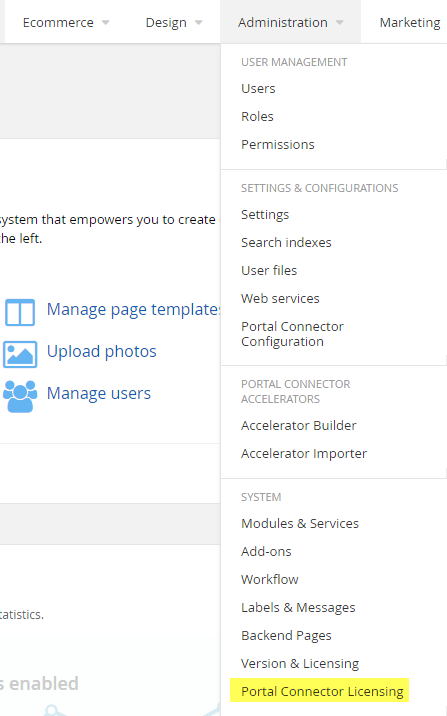
- Paste the license key from your clipboard into to the license text area.
- Click Update License.
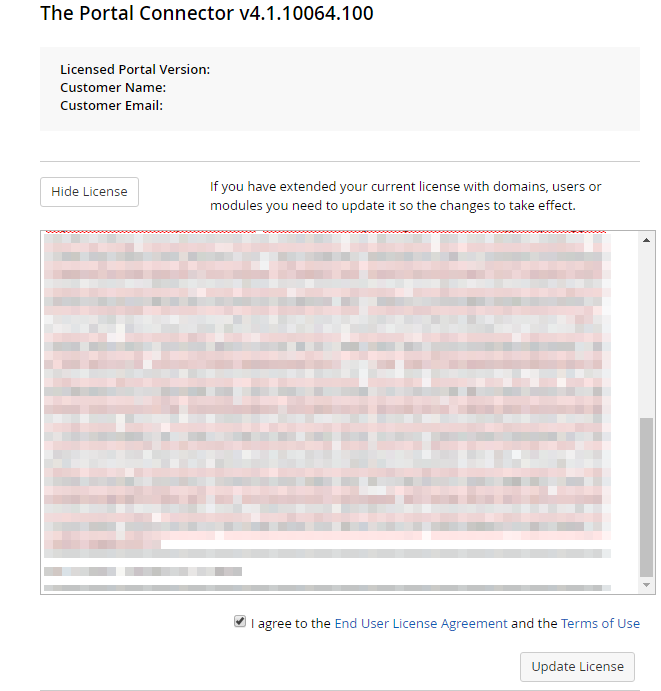
- If the correct license was copied, the Portal Connector will be licensed with a valid license
Updating Dynamics CRM Solution
To update the TPC Dynamics solution, log into your Portal Dashboard and navigate to Administration > Portal Connector Configuration > General Settings, then click on Install CRM Solution.
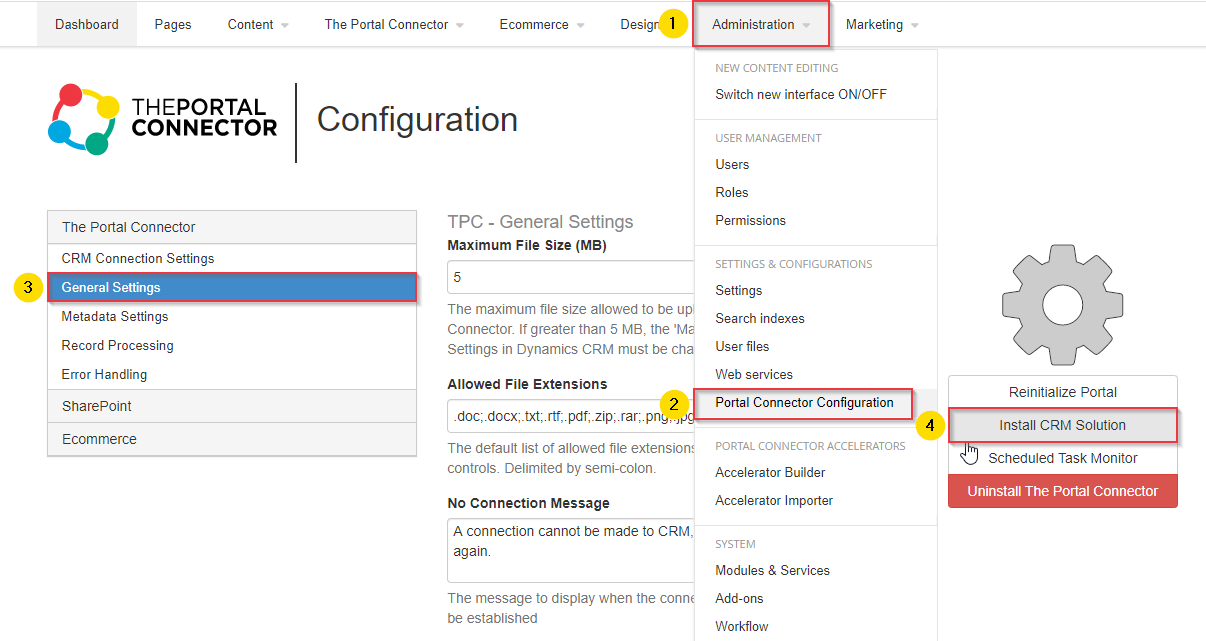
Configuration
To configure the Environment, please follow the setup steps in the link below:
Additional Steps
Review the Release Notes for breaking changes and take the appropriate actions: