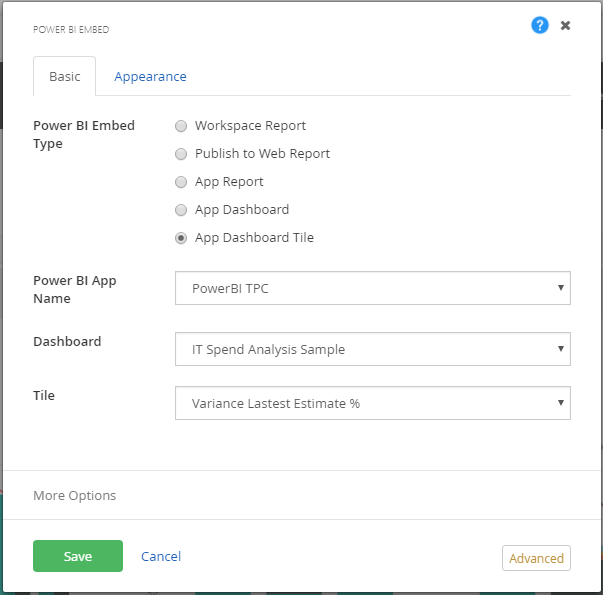Here are different ways of configuring the Portal Connector Power BI widget.
- Publish to Web Report
- App Report
- App Dashboard
- App Dashboard Tile
Publish to Web Report
With Power BI Online, you can easily embed interactive Power BI visualizations on to The Portal Connector using Publish to web option.
The Publish to web provides a link which needs to be defined in The Portal Connector Power BI Embed widget to embed the report on the portal site.
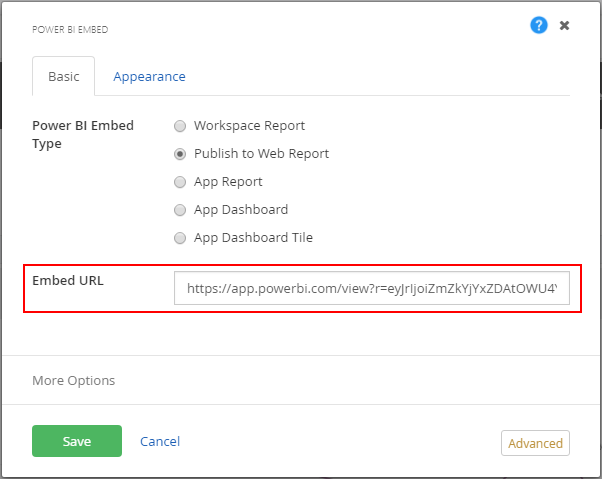
App Report
To configure the widget to view an App Report:
- Drag the Power BI Embed widget on to a page.
- Open the designer, select “App Report”
- Select the Power BI Application
- Select the desired Report
- Save changes and publish the page
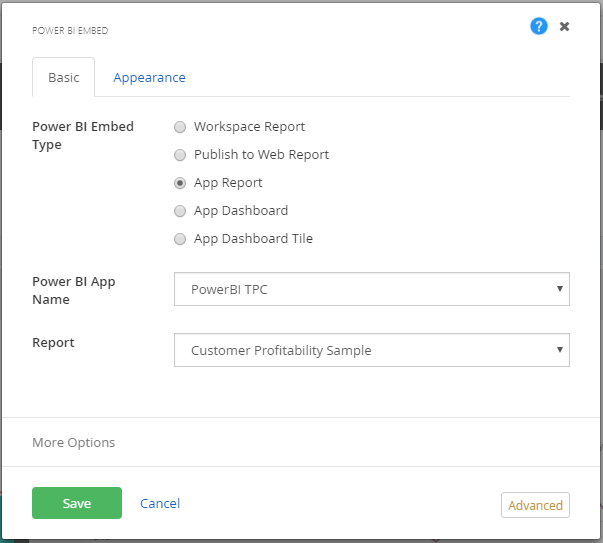
App Dashboard
- Select the Power BI Application
- Select the desired Dashboard
- Save changes and publish the page.
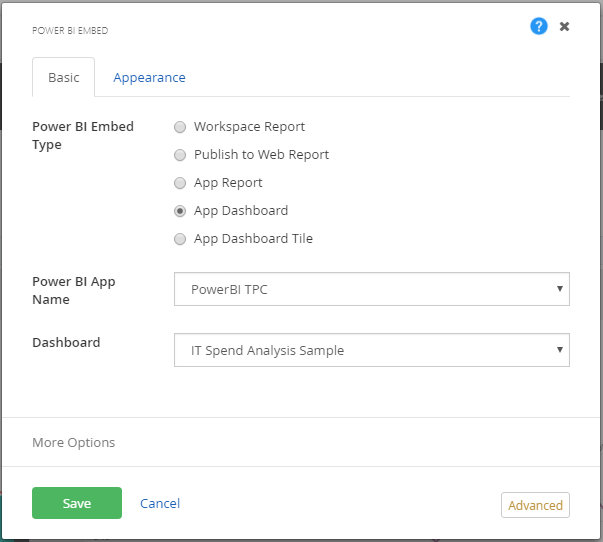
App Dashboard Tile
- Select the Power BI Application
- Select the desired Dashboard
- Select the respective Dashboard Tile.
- Save changes and publish the page.