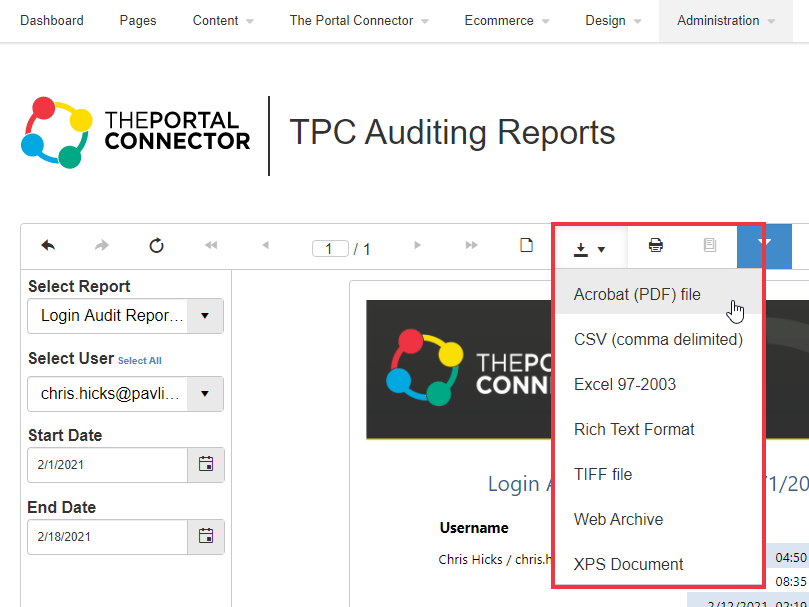Auditing Reports
In The Portal Connector version 6.0 or later, Portal Connector Auditing Reports can be used to conveniently filter and present auditing data using pre-configured Reports.
- Configuration
- Working with Reports
Configuration
Before generating reports, you must select the data to be audited.
- From the Portal Dashboard, navigate to Administration > Auditing.
- Ensure that options for Login, Login Attempts, and Logout under Audit Settings are checked.
- Click Save Settings.
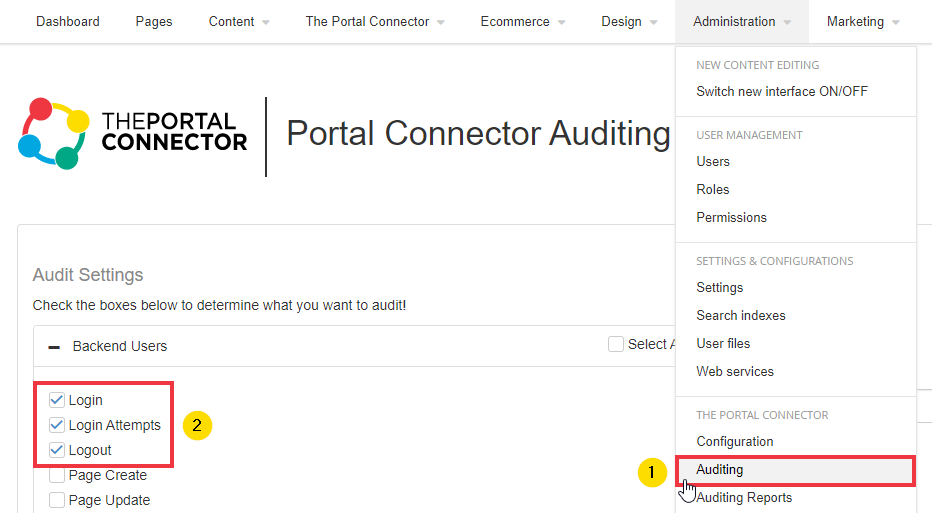
Working with TPC Auditing Reports
To access TPC Auditing Reports, from the Portal Dashboard, navigate to Administration > Auditing Reports.
Report Options
The following options are provided to customize the Report:
- Select Report - View a Login Audit Report By Users, or By Date.
- Select User - View reporting for all users or specific users.
- Start Date - The start date for the reporting period.
- End Date - The end date for the reporting period.
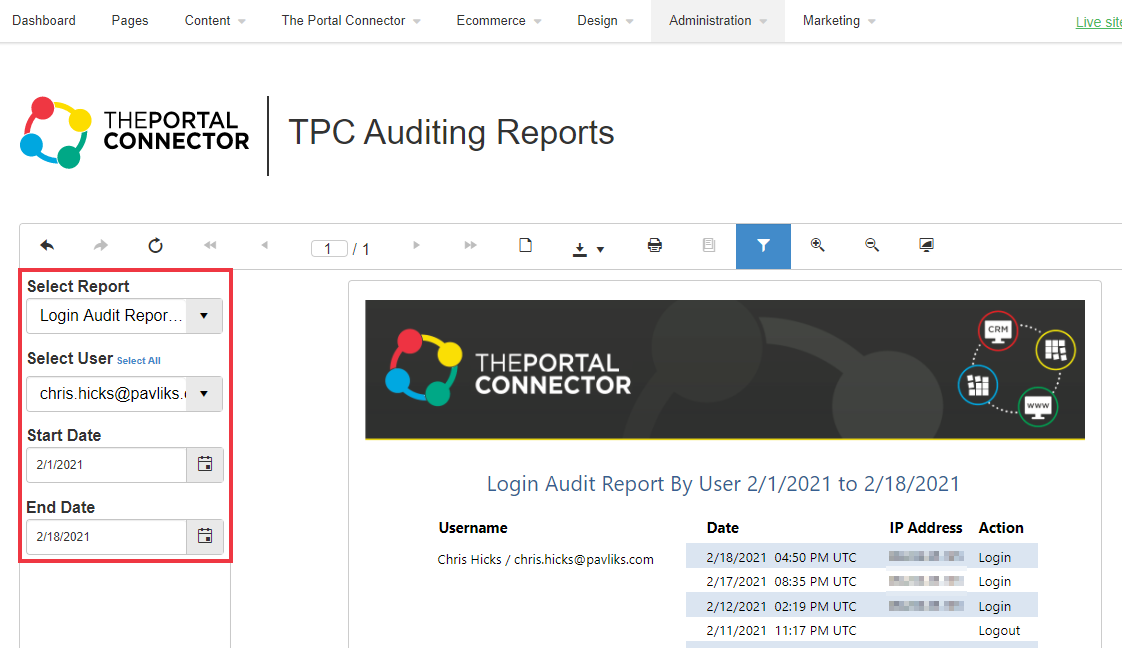
Exporting Reports
To export a Report, click on the Export dropdown, then select the desired file type from the Export menu. The following file types are available:
- Acrobat (PDF)
- CSV (comma delimited)
- Excel 97-2003
- Rich Text Format
- TIFF
- Web Archive
- XPS Document