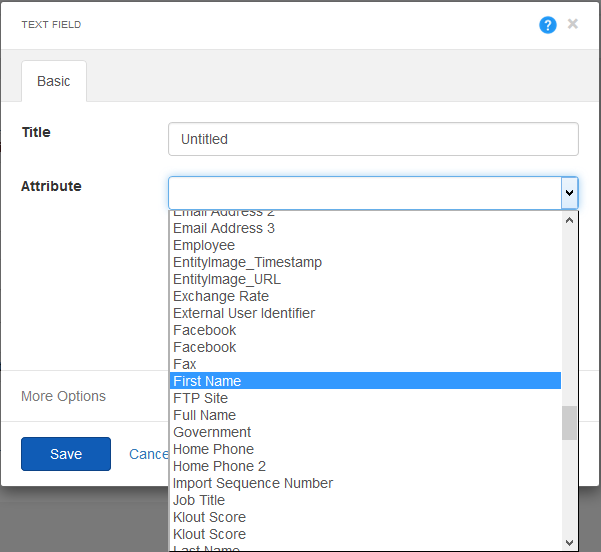1. Start by dragging a TPC Form Layout into the body of your page. Then, drag a CRM Form Configuration widget into the TPC Form Layout.
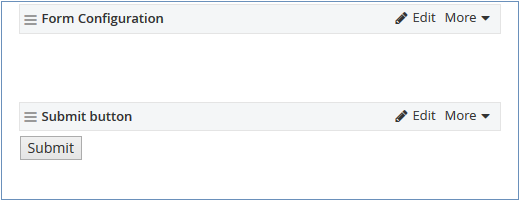
2. Click on the edit button of the Form Configuration widget to expose its properties prompt.
3. From the Basic tab, you can specify an entity for the Form Configuration widget to make use of. This will make all of the entities attributes available to the various Portal Connector form widgets. For an entity to be available for use on a form, it will have to be published in the CRM Entities section first. For this example I will be configuring the widget to use the contacts entity.
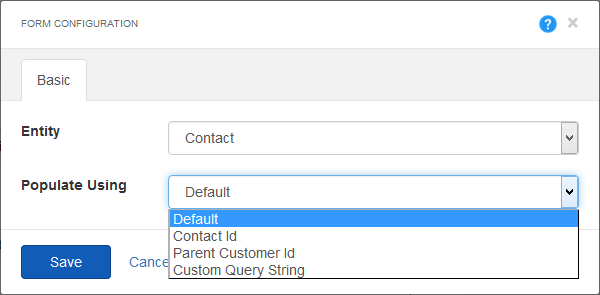
4. The Populate Using allows us to specify if a form should be populated with the current logged-in user’s Contact Id (In this case, meaning all of the fields on this form will be populated with their details), their Parent Customer Id (Which will populate any applicable fields with information from the contact’s ParentCustomer), and a custom querystring. For this example we will be using ‘Default’.
5. Drag any field onto the form and open its properties prompt. The available Attributes should all be from the contact entity.