Registration Page
In the top navigation bar, go to Pages and then click "Create a Page" (You can select the branding page template for your new page while creating it but, you can also change it anytime afterwards if needed).

Once, the page is created, you can drag the Portal Registration widget from the Portal Connector widget list located on the right-hand side of the page.
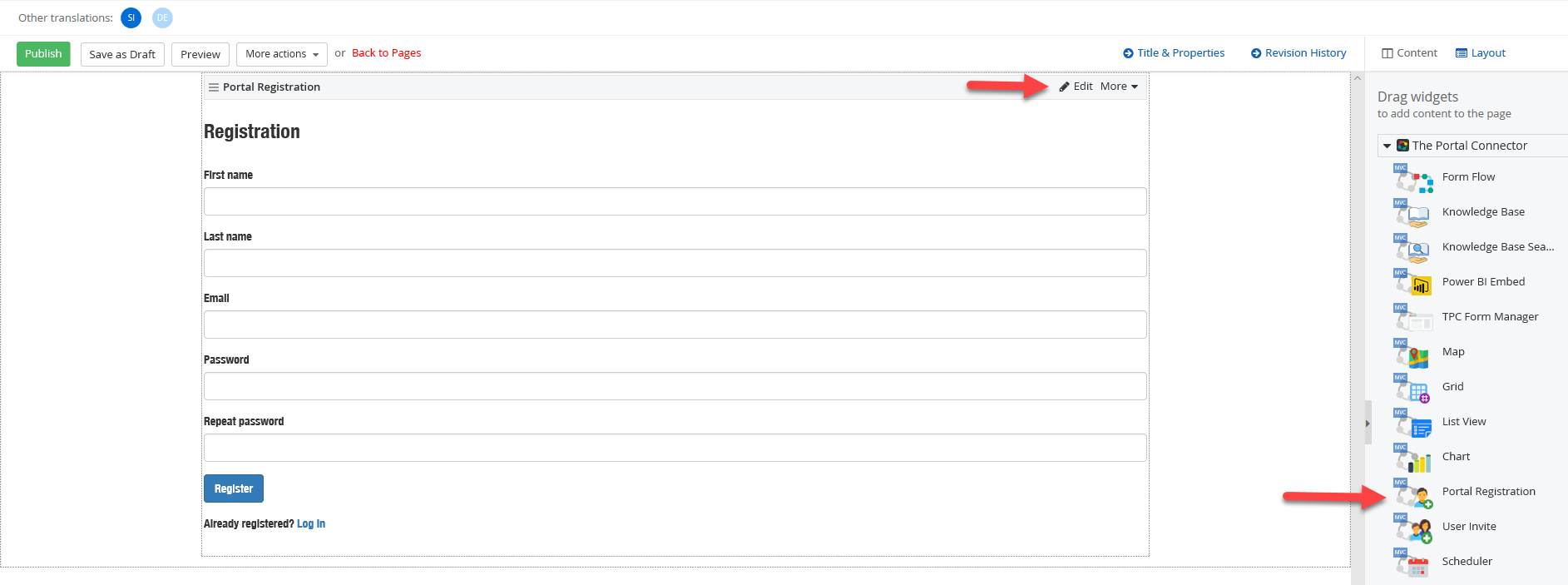
You can press the "Edit" link on widget to enable/disable Captcha or to set an initial portal role that will get assign to user on Registration.
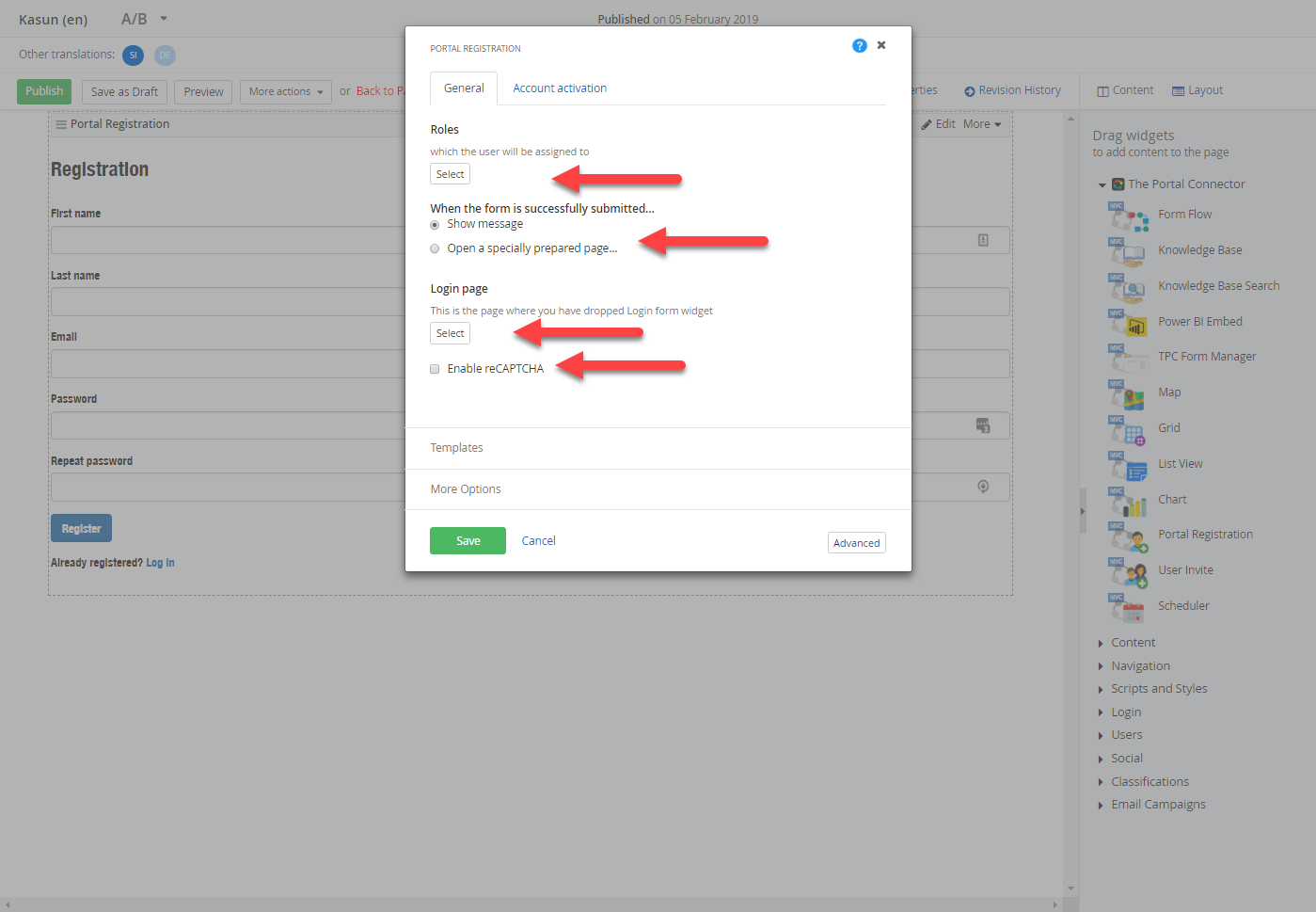
Note:
When a user submits the registration, the portal creates a contact record, portal user & portal user role record in CRM for him. If the contact record already exists in CRM for user (based on email address matches) then portal will link his registration to existing matching contact record, and will create portal user & portal user role records only. Although, in the case where the contact record already exists in CRM, after the user record has been created, for the security reasons, the user will have to still have validate their email address using the confirmation email to validate the registration against an existing contact record.