If you’re using Multi-Factor Authentication to access SharePoint, you’ll need to use an app password to connect it with The Portal Connector. You’ll simply need to create an app password for the account you’re trying to connect with, then use that generated App password when setting up your SharePoint connection in the Portal Connector Configuration section.
- To create an App password for the account you’ll be using, follow the steps outlined in Microsoft’s documentation on creating new app passwords, which can be found here:
https://docs.microsoft.com/en-us/azure/active-directory/user-help/multi-factor-authentication-end-user-app-passwords
- After you’ve obtained a copy of the app password, navigate to the SharePoint Configuration settings from the Sitefinity backend by navigating to Administration > Portal Connector Configuration, then select SharePoint from the menu on the left.
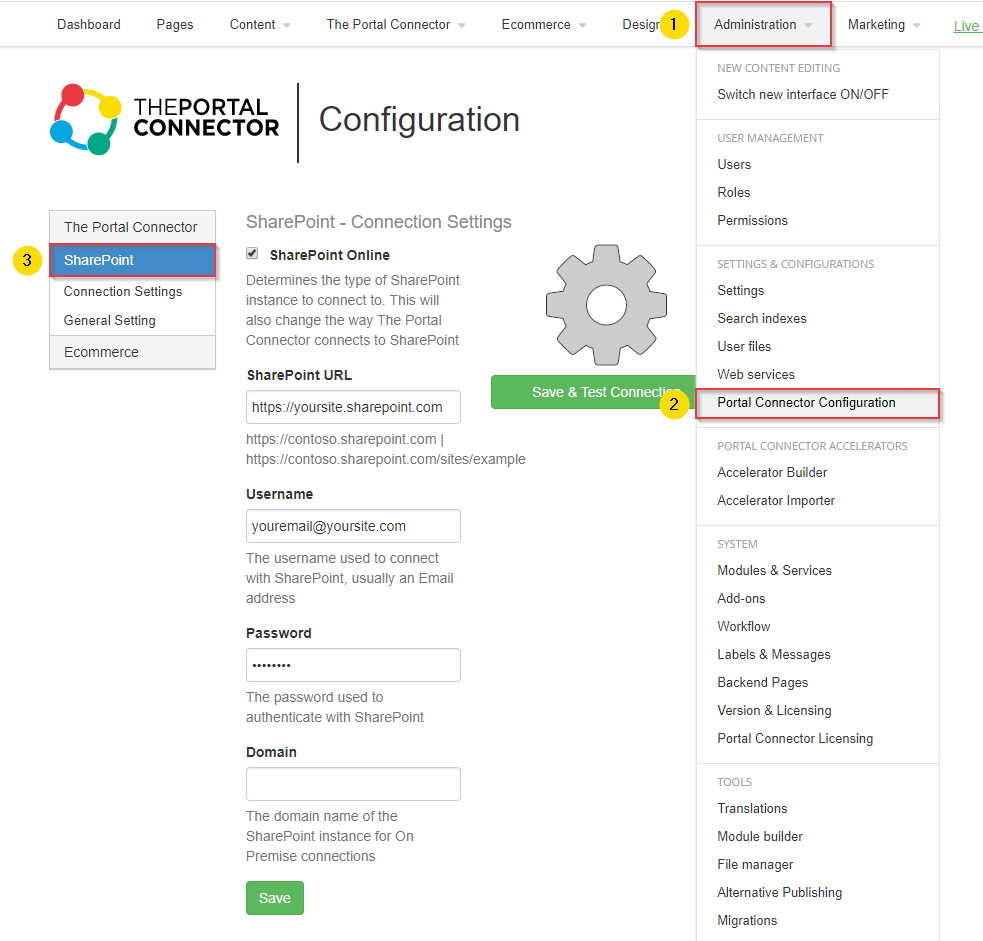
- In the SharePoint – Connection Settings section enter your credentials using the generated App password in place of your account password.
- Click Save & Test Connection, you should see a successful connection message at the top of the window.