Linking Dynamics CRM to your Portal Connector website will allow you to manage users and roles from Dynamics CRM to The Portal Connector; it also allows you to update TPC entity metadata remotely from Dynamics CRM. First, navigate to the
Portals option under the
Settings section.

The
Portals page will list all of your active portals. It will also allow you to manage all of the Portals that you have. The page should look like this:

In order to link a Portal to your Dynamics CRM you must do the following:
-
From the Active Portals list, click on the New button or an existing Portal. Either way, you will be brought to the same page which should look like this:
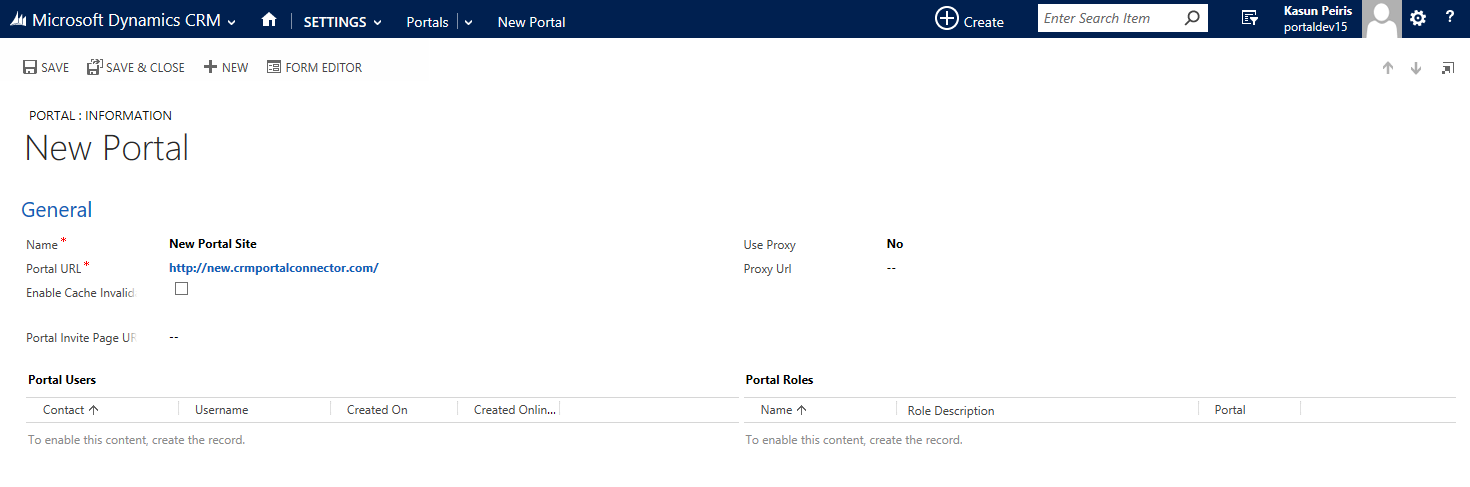
- Not only will this page allow you to connect your Dynamics CRM to your Portal Connector website, it will also allow you to add, edit, or delete any of the roles associated with the Portal. However, you cannot add Portal users from this page. For more information on how to do that, please see the How to Manage Portal Users in Dynamics CRM How-To.
In order to connect Dynamics CRM to your Portal Connector website, you just have to enter the URL for your Portal Connector website into the Server URL text field. For new portals, it's typically a good idea to flip the Update Portal Entity option to yes. This allows the portal connector to have the most updated metadata for the current customizations in Dynamics CRM.