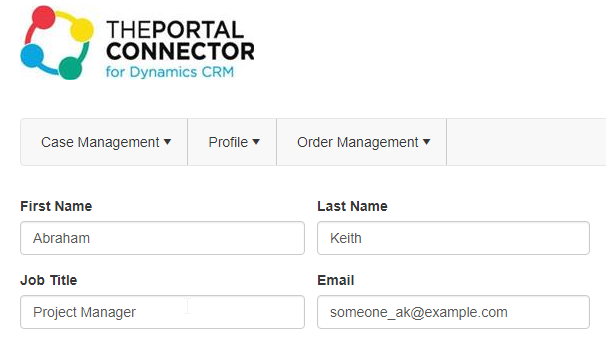The editing functionality on the Grid widget allows to pass the GUID value of the edited record on to the following page.
One of the common scenarios is to view the details of the specific record on to the next page.
To configure this scenario, follow the steps below:
- Create a page, add a grid using the Grid widget.
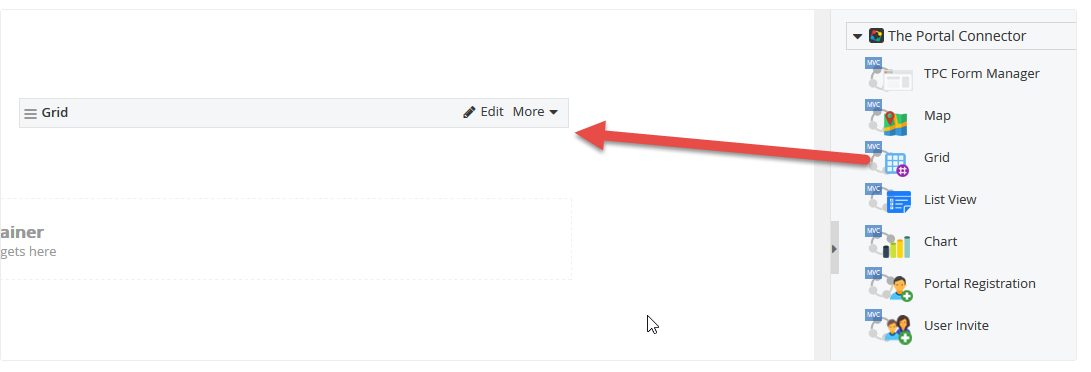
- Click Edit on the grid widget to open the properties prompt. In Basic tab, enable the “Allow Editing Records” option and select different page or popup option from the dropdown list.
The different Page is basically the page where you would place the Form which would show all the details of the specific record based on the GUID value passed in the URL.
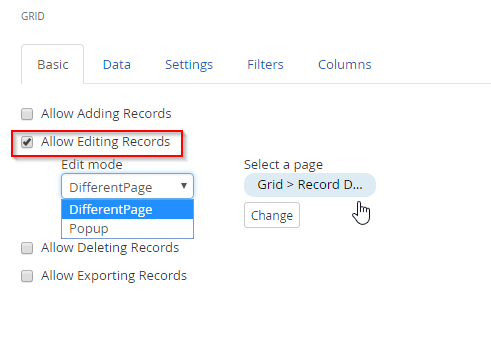
In the Data tab select the entity and click on ‘Load Default’ and click save and then Publish the page.
To view the published page on web, click on the view button.

The grid would appear on the webpage as below:
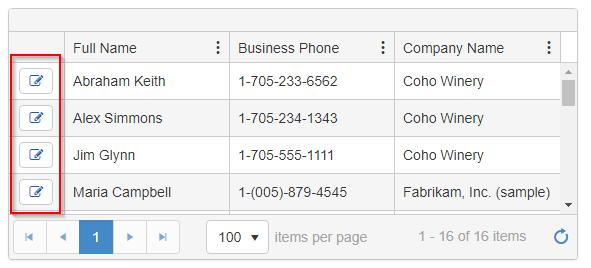
For more detailed information on how to configure Grid click here.
- Now create a Form, configure this form for the respective entity and populate it using the “Default” value as shown below.
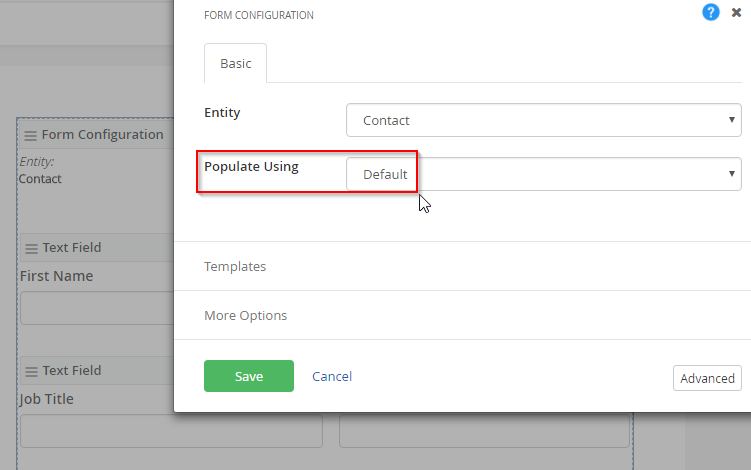
- Create another page ( referred as different page in Step 2) and add the configured form using TPC Form Manager widget and then Publish the page.
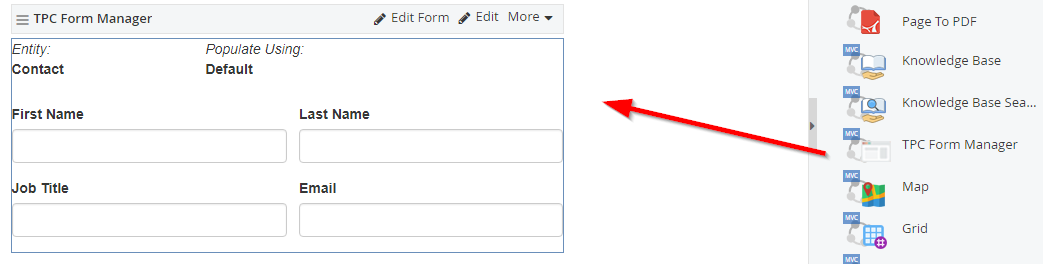
For more information on “How to add Portal Form to web page” click here.
5) On the webpage, when you will edit one of the records on the grid, it would show all the details on the respective form, based on the GUID value passed in the URL.