How easy is it, learning to use The Portal Connector?
Hopefully, I can begin to answer this question by describing my own experiences learning The Portal Connector with no previous experience using Microsoft Dynamics CRM/365, or even using a Content Management System at all. To provide some perspective, I’ve recently been hired to join The Portal Connector development team, as a part of my cooperative education. After I had spent some time becoming familiar with Microsoft Dynamics CRM/365, I was tasked with creating my first portal site.
The portal site I was to create was a fictional event management solution. I wanted it to have a listing of bands, their albums and tracks as well as any gigs they were playing. The site would also provide an option to purchase tickets for the various shows.
Of course, not being familiar with Dynamics CRM/365 my first challenge was to create the entity structure within CRM, create custom forms and custom views. This went pretty smooth and I was able to create a pretty fluent experience within CRM. My next challenge was to configure the customer facing portal.
The first thing I wanted to do was create a page to show some of the custom Dynamics CRM/365 entities I had created. I was pleasantly surprised by how easy it was to create a new page from scratch. All the different options were intuitive, and the range of customization was incredible. As I would come to learn throughout this exercise, The Portal Connector is very user friendly.
Once my page was ready, it was time to add some content! I was looking to show a list of all the bands in my Dynamics CRM/365. I began by looking at all the different widgets in my toolbox. Which one would best suit my needs? With the help of documentation found on The Portal Connector Developer Network, I set my sights on setting up a TPC - Grid widget.
Before setting up my Grid, I started wondering how exactly The Portal Connector would know about the custom entities I had created using Dynamics CRM/365. It's not like the Band entity is something out of the box. It turned out that the process for adding custom CRM entities to The Portal Connector was easy. All I had to do was select my entity out of a drop-down in the CRM entities tab and hit Publish.
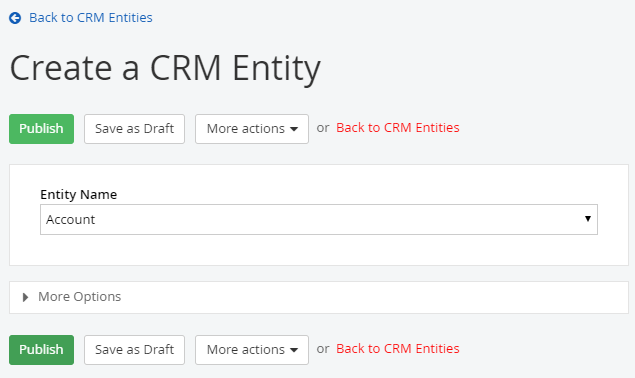
Configuring a the TPC - Grid widget was a breeze. The feature I found most useful was the FetchXML Query Builder, located under the data tab. I can see why it would be extremely useful, especially for someone without any experience accessing information from a database. The Query Builder allows you to select which entity you would like, which columns, and even allows you to add Filters, Sorts, and Linked-Entities.
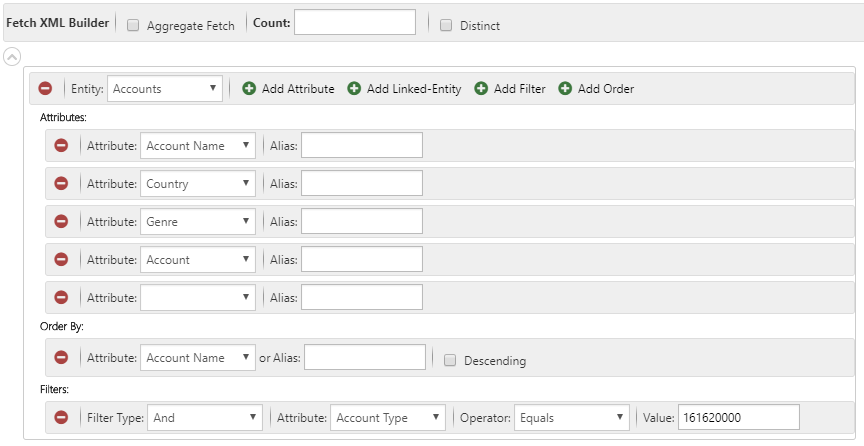
After setting up the TPC - Grid widget and viewing the list of bands, it started to become quite apparent why a software like this makes life easier. It's one thing to have access to all the built-in Telerik KendoUI controls that come with Sitefinity, but to have them configured and tailored to specifically target Dynamics CRM/365 makes creating and configuring portal components painless.
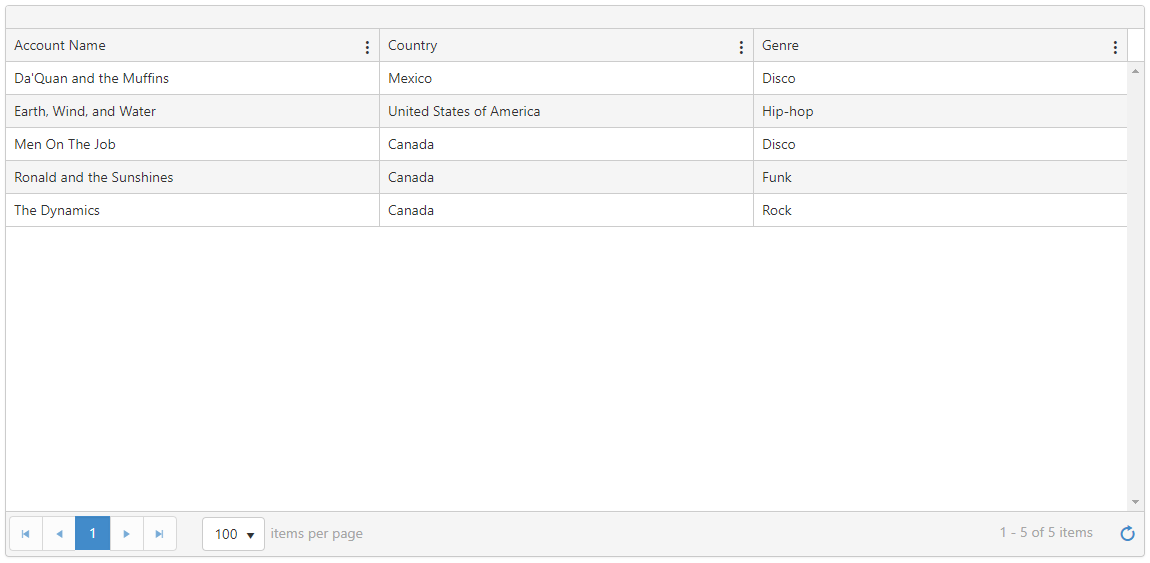
At this point, I decided I didn't want my bands to be listed in a table. The table was cool for quick and easy access, but I wanted something I could style more freely. I began to look at implementing a TPC - ListView widget. This was my first experience dealing with KendoUI templates. In the beginning, it was a little challenging to wrap my head around what exactly was happening. Eventually, I realized that I don't fully need to understand the inner workings of how my entity variables were arriving in the template, just that they could be easily accessed and manipulated using JavaScript. It was also cool how much of the HTML I could modify within the template, to provide a solid base for my custom CSS and JavaScript. I was beginning to understand what The Portal Connector was about. I realized that it is a great tool to configure with the widgets provided but as a developer it opened up endless possibilities for me to customize it with code.
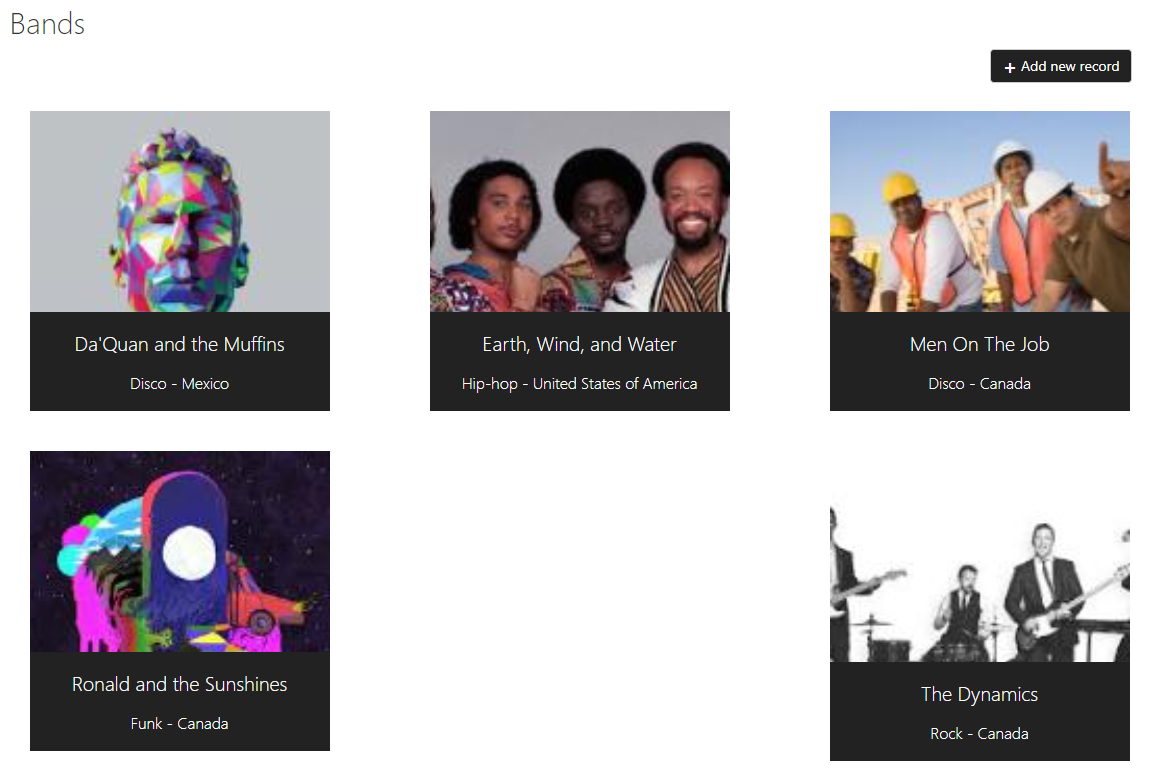
After spending just one week learning to use Dynamics CRM/365 and The Portal Connector, I had a fully functioning portal site with Bands, Events, Ticket Sales, Venues, and Albums. I had built a custom login and registration page, all sorts of custom forms, and wrote some custom CSS and JavaScript to sit on top of the site and make it my own.
From my own experiences, I have found that the Portal Connector is simple to learn. The product is highly usable and provides a memorable experience for both the administrators, developers, and the end-user.