The Portal Connector enables you to localize your site in as many language versions as required. The ability for your target audience to have access to content in their native language is fundamental to creating this great experience. Localizing website’s content can immensely expand your global reach.
The pages and content can be localized in The Portal Connector based on translations in your Dynamic CRM. Below are the steps to be followed:
Prerequisite: Install the Language Pack in Dynamic CRM. For more information on ‘How to install or upgrade Language Packs in Dynamic CRM’ click here.
Once the language packs are installed in CRM:
1) In CRM, open Main menu > Click on Settings > Select Administration > Languages.
2) This would display all the languages installed in your Dynamic CRM along with the Language Code.
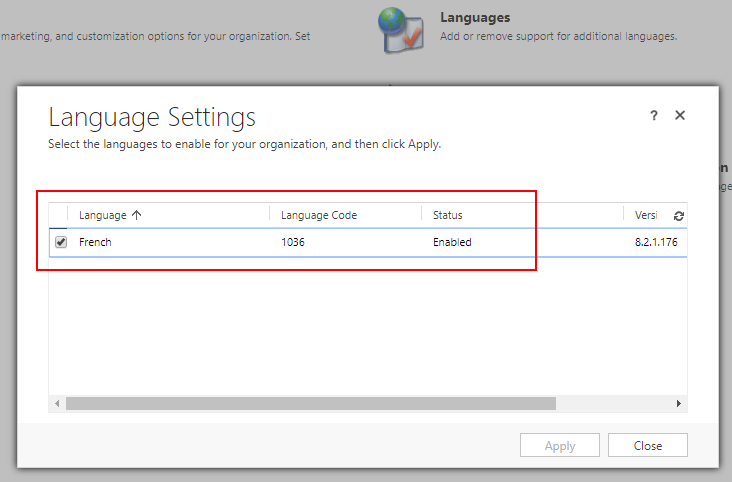
3) Based on the language code, look up for the culture name on the internet. You can use this Microsoft document for reference: https://msdn.microsoft.com/en-us/library/ms912047(v=winembedded.10).aspx
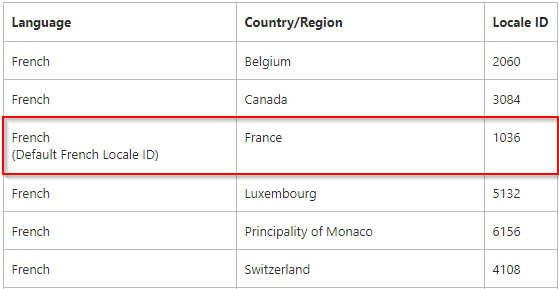
For example, in the case highlighted above, the language is French, Locale ID is 1036 and the culture is French-France.
To localize the content in the Portal Connector based on default Locale ID in Microsoft Language Pack, follow the steps below:
For example, to localize the content based on the culture French-France:
1) Navigate to the backend of The Portal Connector > click on Administration > Settings > Languages > Add Languages > Show Cultures > now select the respective culture from the list and click Done

To localize the content based on any culture other than the default Locale ID, utilize The Portal Connector’s Language Mapping feature
LANGUAGE MAPPING
The Language mapping allows localization of the content based on any culture in Sitefinity and not just to default culture provided with Dynamics CRM Language pack.
For example, to localize the content based on the culture French-Canada, follow the steps below:
1) Navigate to the backend of The Portal Connector> click on Administration > Settings > Advanced > The Portal Connector > Language Mapping.
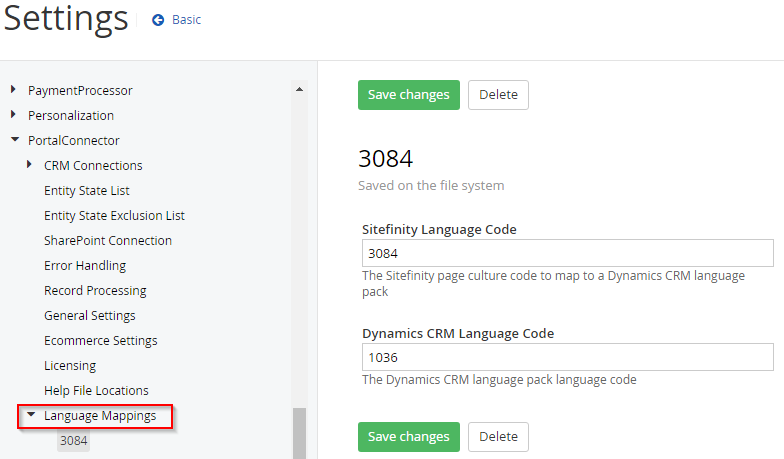
2) In the Language Mappings module, define the language code values for:
- Sitefinity Language code: The Sitefinity page culture to map to a Dynamics CRM language pack.
Example: To localize the content based on the culture French-Canada, you would define the language code i.e 3084 in ‘Sitefinity Language code’ field.
- CRM Language code: The Dynamics CRM language pack language code.
Example: For French Language, the default culture is French-France and language code is 1036, so define this code value in “CRM Language code” field.
Similarly, if you want to translate to any other language, simply enter the Language Code of the respective Languages.
Click here to access the Language Code Table.
Once you have defined the language code values, click on Save Changes and then ‘Restart the App pool’ and synchronize the respective entities.
By following the above steps, you will now have enabled a multilingual web portal experience for your users.