It’s straight forward to set up a parent child form configuration. First go to Content > Forms. On the Forms page, click the Create New Form button. Once the page loads, click the Layouts tab in the top right corner of the page. Drag and drop a TPC Form Layout into the form. Next, click the Content tab and drag and drop a Form Configuration widget into the form inside the Form Layout.
In this example, we are going to use the Contact entity in the first form configuration widget. Once you select the contact entity from the widget and add more fields to the form, and it will look like this:
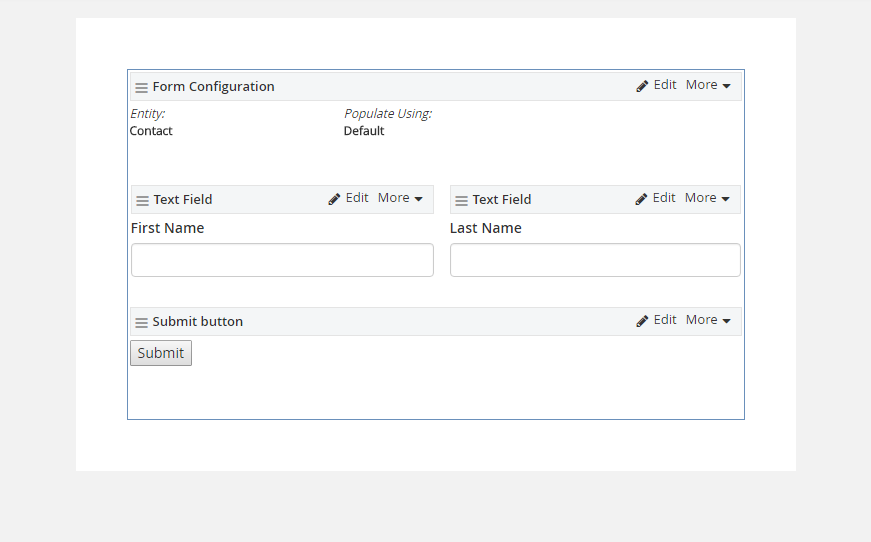
Now we want to let user input the account details to the Account entity. Therefore, we are going to drag and drop another TPC Form Layout to the form body and add another Form Configuration widget. Edit the form configuration and select the account entity. You will notice that the form configuration has another tab call Relationship. Click that tab and you will see relationship types as below:
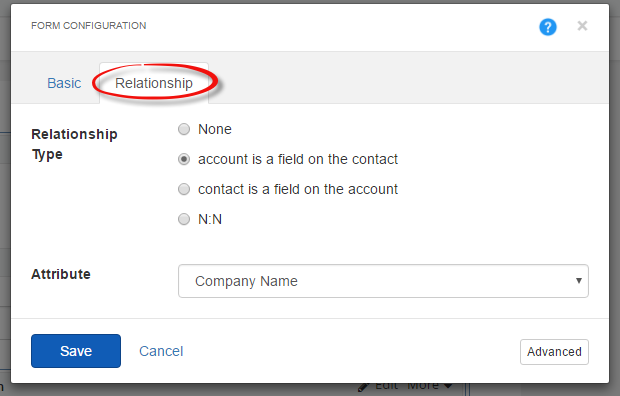
In this example, we will be using account is a field on the contact relationship type (1 to N). Once you select the relationship it will give you the options to select the related attribute, which is already selected. However, if there are more than one you can select an attribute from the list.
Now our second form configuration is configured and we are going to add few more fields related to the account entity and it will look like below.
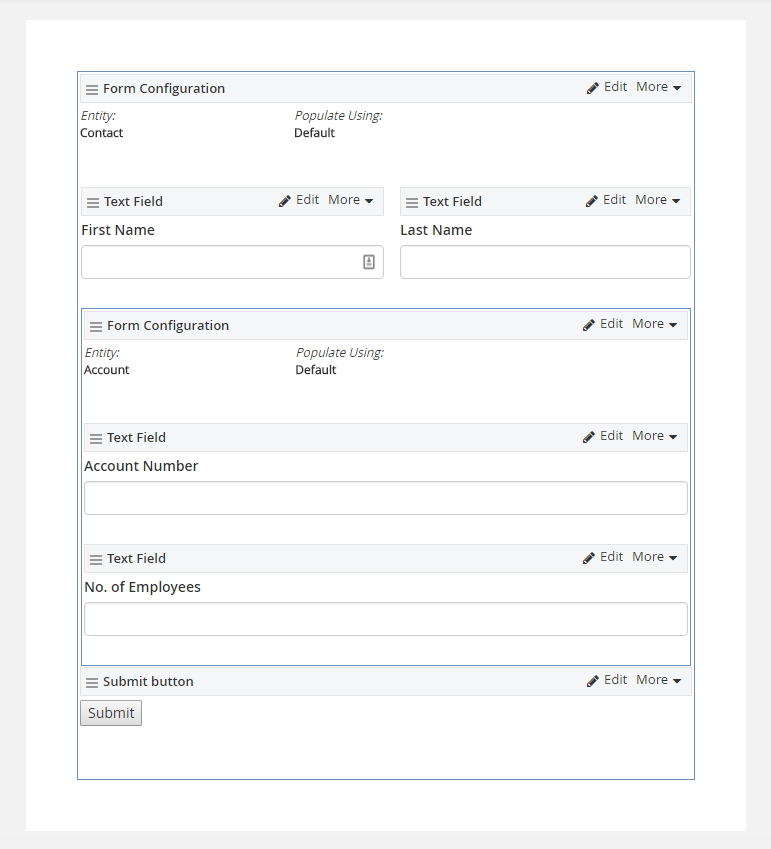
Now you have your form configured with a parent child relationship. Once you are happy with all the fields, please publish the form.