The best way to help customers access self-service support is through an online customer portal - a one-stop shop for online support.
The Portal Connector provides a space for customers to create and manage their tickets, review documents and policies, find knowledge base articles and watch instructional videos.
The use of cases (support tickets) will vary depending on your type of organization. Usually the users will create cases to track and resolve various types of internal or external client issues.
When cases are surfaced via The Portal Connector, users can comment and update cases by themselves, bypassing the need to speak with representative in the organization. This results in reducing the number of calls or emails to the support team and leads to a greater customer experience.
Case Management Accelerator:
The Portal Connector Case Management Accelerator provides functionality that allows users to:
- Create cases
- View and edit cases
- Upload files or attach documents to notes or SharePoint to case records in Dynamics CRM
- Chart visualizations for case entity
- Add features like workflows to close or cancel a case
- Customize the portal – Add search functionality to case grid
Creating Cases:
- Portal users can view all the support cases logged by them.
- To access a detailed view of the case information click on the edit button.
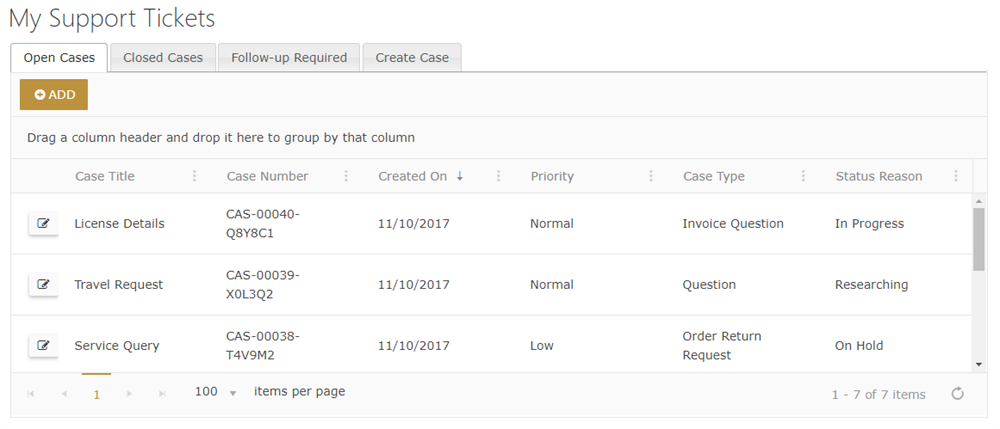
- To create a new case, click the “Add” button on the grid or select the “Create a case” tab.
- Enter the required details in the form. The forms that are displayed on the portal for creating and updating cases can be customized allowing you to control what fields are visible to the user.
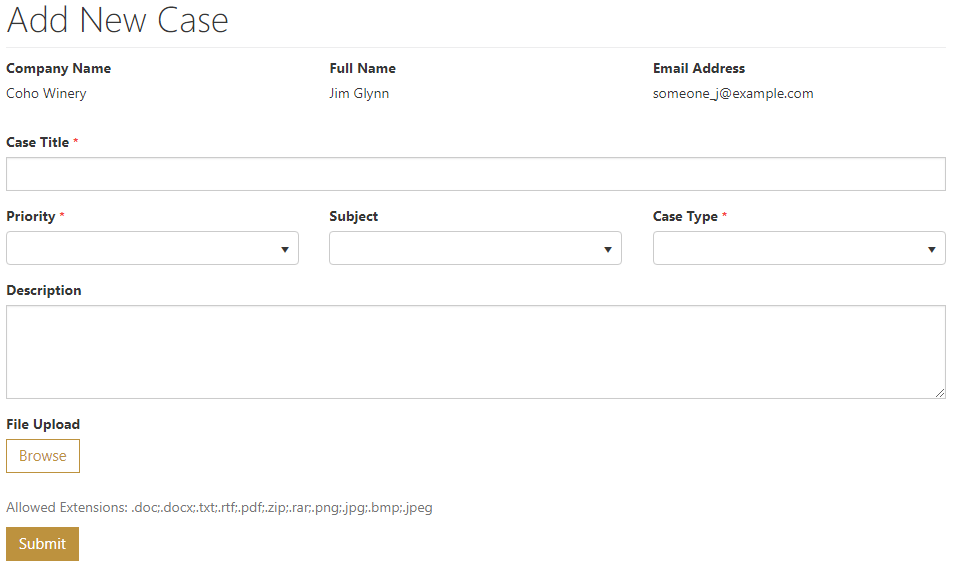
- With the File upload, files can be uploaded as a note to the current record or as a SharePoint document.
- Click Submit.
Add Case Notes:
Portal users can use notes to submit comments or ideas, or to share information with the support team that is working on their case.
With the Portal Connector Notes widget, Portal users can create, update, view, and delete notes for any case record in Dynamics CRM.
These notes can optionally include attachments - useful info for resolving the case at hand.
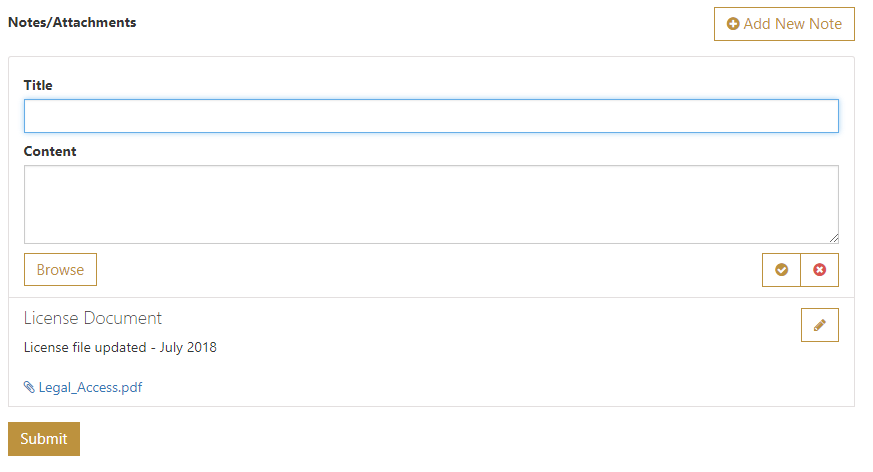
Close a Case:
Portal users can directly close a case from the portal itself. Using the workflow widget in The Portal Connector you can execute any on-demand Microsoft Dynamics CRM workflows. When editing a case, the customer can select the Close Case buttons and this will run the workflow and mark the case as resolved.
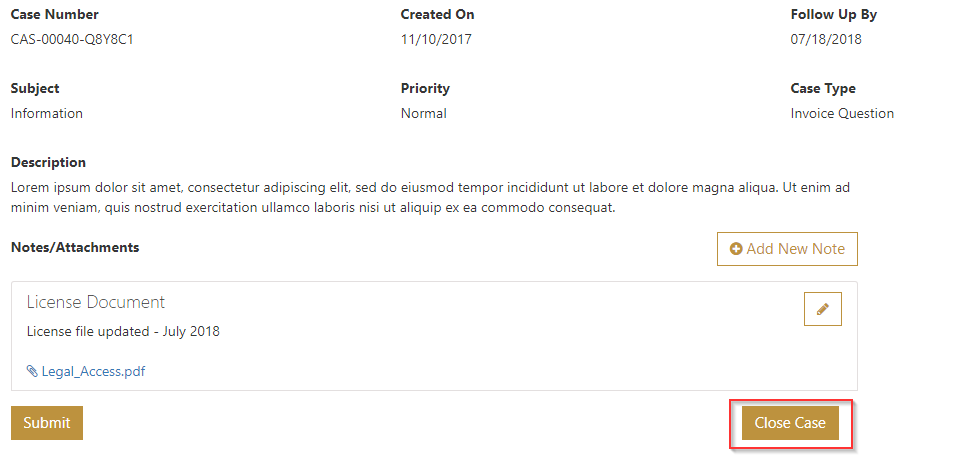
Chart Visualizations for Cases:
Visualizations let you see your business data graphically. With The Portal Connector chart widget you can import any chart visualizations from Dynamics CRM.
Portal users can view the chart representations of their cases based on the status or by type.
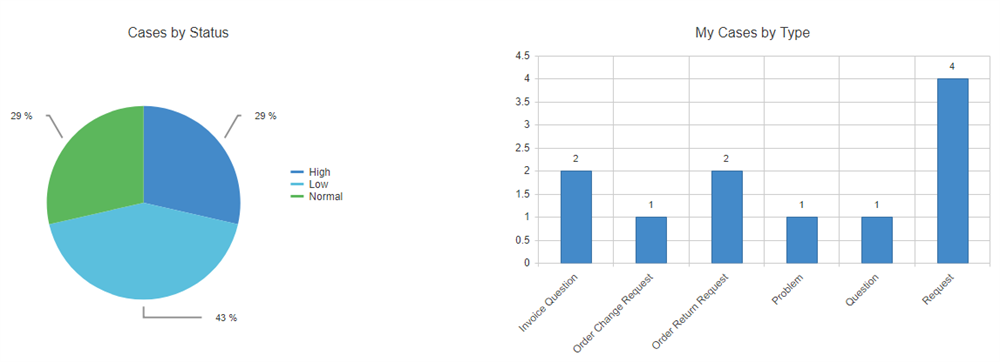
Customizing the Case Management Portal:
Add Search functionality on the cases grid: Portal users can use keywords to search for specific case related information from the case grid.
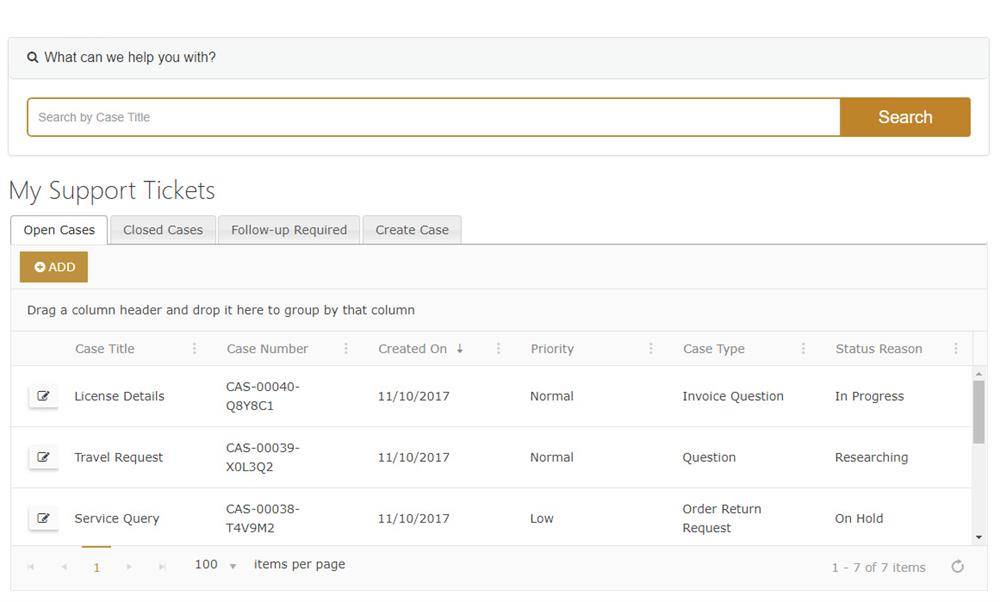
Click here for more information on how to implement search on the grid.
Using The Portal Connector does more than meeting customer expectations - it gives them a single area to find all of the support options they need.
When self-service support is done right, it allows the customer to access the information quickly. And that is how you keep customers happy!
Time to let your customers be self-sufficient.
Thanks for reading
Updated: July 2022